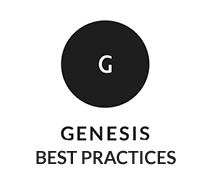 There are tons of tools that can help simplify the process of customizing WordPress themes. In fact, the tools are far better than they were just a few short years ago.
There are tons of tools that can help simplify the process of customizing WordPress themes. In fact, the tools are far better than they were just a few short years ago.
If you are kicking around the possibilities of starting to customize themes then this list I’ve put together will save you some headaches. Hopefully you will be able to avoid some of hassles that I went through over the years.
These days I work exclusively on Mac’s. In fact, I made the decision when I got to the point where I was seriously considering leaving my previous career to do this work full-time (back in 2007) to buy an inexpensive Mac Mini.
Now I’m not trying to start a Mac/Windows debate here. All I know is the day my Mini first arrived my productivity shot up because I wasn’t having to reboot multiple times a day like I was with my (admittedly aging) Windows XP machine.
I did ante up for a nicer display at the time. And I’m glad I did. When you’re staring into a computer screen for 10+ hours a day (often heavy on the plus) it’s worth making it easier on your eyes with a higher quality screen. Today I’m using that same original display as a second screen with my iMac.
Even though I don’t think I’ll ever consider switching back, I totally understand that folks chose Windows over Mac for a number of reasons. So I’ll do my best to make sure I list some comparable Windows alternatives when the ones I use are Mac-only products.
I’ll also list the prices when I can find them along with whether or not I have personal experience with each tool.
Let’s dive in.
FTP Clients
One of the first things you’re going to need if you do any kind of serious WordPress work is some way to get files back and forth to your (and your clients’!) web servers. That’s the job of an FTP client. It’s one of the most important tools in your tool belt.
- FireFTP – This is a free FireFox extension. When I first started FireFox was my browser of choice. Having an FTP client like FireFTP built right into the tool that I was using most made a whole lot of sense. Plus it’s free and I like that. In fact FireFTP was my primary FTP client for many years.
- FileZilla – FileZilla seems to be the go-to free FTP client for Windows. Even though it has a cross-platform version I’ve never used it. But everything I’ve heard about it seems to indicate it’s the best free Windows alternative out there.
- Cyberduck – Cyberduck is another cross-platform free FTP client. When I stepped up from FireFTP this is what I used. Cyberduck was my go-to FTP client until a few years ago when the volume of work I was doing justified buying a high end FTP client.
- Transmit – If you find that theme customization is your thing there will probably come a day when you need to step up your FTP game. You may be wondering why, with all the solid free FTP clients available today, you would ever need to shell out $34 for one? The big thing that sold me is that Transmit is much faster when it comes to transferring both large files and (especially) large amounts of smaller files. Time is money, and being able to move bigger websites with larger media libraries between servers faster is a huge advantage. It’s well worth it to me.
Text Editors
Customizing WordPress themes involves lots of looking at php files and CSS stylesheets. A solid text editor can really make that so much better.
And please, for the love of everything cute and cuddly, never, ever, edit your code in Microsoft Word. Or any other word processor for that matter. But especially not Word. Word is notorious for adding code that you can’t see to files. The code it adds chokes web servers and crashes websites of naive folks who try to use it to edit their themes.
Instead use a text editor that is designed for code. One advantage is that they colorize your code to make it both easier to read and easier to avoid mistakes. (I could tell you about the time early on I spent two days bashing my head against the screen working on a crashed website all because of a missing semi-colon.)
- Notepad++ – Notepad++ seems to be the free text editor for Windows that I hear most about. It’s pretty powerful for a free text editor. In fact, it’s probably a bit more feature filled than the free text editor I use most for Mac…
- TextWrangler – When I was looking for a free text editor for my Mac, TextWrangler seemed like a good choice. In fact I still use it most every day for little things. When I want to whip up a quick function to answer a support forum question I’ll use TextWrangler because it is faster and easier for those small tasks than other apps I have.
- Coda – These days I use Coda 2 for most of my coding work. It costs $99 (though at the moment they have it discounted to $75). That may seem like a lot for a text editor. But Coda is so much more than a text editor. For example it has an FTP client built in. So with a keystroke I can upload my edited file to the server without ever leaving the app. That’s faster. And don’t get me started about the live code hints. As you are typing, say in CSS or PHP, the software unobtrusively pops up hints that you can select with either the enter button or the down arrow and enter when there are multiple options. When you’re in code all day long that feature alone saves thousands of keystrokes. Plus it does a whole lot more too.
Note Taking
Whether you are working with just a handful your own sites or you have a slew of client sites to keep track of you are going to need something to jot down notes and keep track of things.
- TextEdit (Mac) / Notepad (Windows) – When I first started with my theme customization I just used the app that came with my computer’s operating system to create .txt files with my notes. I had text files scattered all over my harddrive. But I could usually find things eventually. Assuming I was sitting at the right computer, that is. When I was going to a lot of face-to-face meetings early on invariably the info I wanted would be on my desktop instead of my laptop or vice-versa. Even today I use TextEdit quite a bit, mostly for transient things that I don’t need to save beyond the day I’m working on them.
- Evernote – Oh, what a blessed day that was back in August 2010 that I discovered Evernote for the first time. I have hundreds of notes all organized into notebooks for different areas of my life (keeps my client related stuff separate from my Bible study notes, which is a good thing). And everything instantly and automatically syncs between my desktop, laptop, iPad and iPhone. All the notes I need are now wherever I need them. I never even have to think about it. It just happens! Evernote is free, with paid upgrades. I never even come close to needing the extra capacity that upgrading provides. Free is good.
Image Manipulation
- Photoshop – Photoshop is not cheap at $19/month and up. But it is the defacto standard software for manipulating images. I use it for editing logos, changing colors on background gradients, and tweaking most any image element on a website. I’ll be honest with you. I probably only use a tiny smidgeon of what the software can do. And I’m still rockin’ my original CS3. But at some point in the near future I’m going to have to upgrade. I don’t like the idea of another monthly bill forever. But it’s less money than buying the old upgrades every 18 months or so. Of course I obviously haven’t been doing that either so… But I still do use Photoshop more days than not.
- Gimp – If you don’t want to shell out for Photoshop, then Gimp is a worthy free alternative. However, just know that free in this case means you’ll need a little more technical skill to get it up and running. And when you do you may find yourself frustrated as most of the theme related image element files are in Photoshop format. Converting back and forth may get old for you. But it is very powerful and is a worthy alternative if you’re on a budget.
- TinyPNG – An important aspect of theme customization is optimizing the images in your theme. You want to reduce the file size as much as possible without sacrificing quality. That will speed up your website and minimize the bandwidth used (something that matters both for your server and for your site visitors on mobile devices.) TinyPNG is a great free service to minimize your png image files.
- ImageOptim – I recently discovered ImageOptim, which is a free Mac app that minimizes images. Because it’s on your local computer it is much quicker than TinyPNG. And it will minimize other formats besides just PNG’s. But it’s Mac only. I’m not aware of a Windows alternative at this point.
Project Management
As your theme customization business grows you are going to need some way to keep track of everything that is going on with each of your projects. This is especially true when you start collaborating with others. Project management software will help you keep everything straight with all your information in one place.
Pro tip: Freelancing is a great way to get started in this business. But the real power to generate wealth is in finding the part that you do best (and enjoy the most), focusing in on that piece of the puzzle while teaming up with others who excel at the things you aren’t as strong in.
This pro tip applies to freelancers, but also regular people who purchase themes for their own use. For example, a lawyer may purchase a premium WordPress theme and spend two hours installing and configuring it. If he wants customizations done, he is far better off paying someone to do it, then wasting his valuable (billable) time searching for information on the internet to do the customizations himself. If he finds this process enjoyable, then power on and customize at will. Otherwise, he should do what can and let others (like our team) focus on the tough stuff.
- Basecamp – Here at Web Savvy Marketing we live in Basecamp. There we list out tasks for each of our team members, track the time it takes to accomplish each task, upload files associated with projects, keep notes, keep a record of client communication, and much more. Basecamp is not cheap. But it’s invaluable for keeping track of everything in one place. Price: varies from about $30 per month to $300+ per month.
- ActiveCollab – A solid alternative to Basecamp is ActiveCollab. It is a very comparable software. In fact I personally like it better. Plus it is much lower priced than Basecamp. However, like WordPress ActiveCollab is something you have to download and install on your own server. That means you have to keep up with maintenance and updates. And if anything breaks with it, it’s up to you to fix it. If, like me, you’re good with that it’s a great product. Price: $499 one time plus $199 per year for optional support and upgrades.
Misc
- FireBug – One of the great tools for theme customization is the free FireFox addon FireBug. Being able to see what is going on behind the scenes with a site is critical for customization. With FireBug you can right click on a website element and see exactly how the browser is rendering it. This is especially useful for seeing which CSS selector is actually determining the property you want to adjust. Hint: it’s often different than you expect, especially when you’re just getting started. Chrome has a very similar inspector tool built in. Either one works. Just get familiar with them and use ’em!
- 1Password – As you start to work with client sites the number of login credentials you have to keep track of explodes exponentially. 1Password is what I use to keep track of them securely. Originally it was Mac only, and in that environment it shines. (If you are primarily using Windows/Android you will likely be happier with LastPass.) 1Password syncs all of my passwords across all of my devices. There are browser extensions to make filling out website logins simple. Unfortunately they do charge separately for the computer app and for the mobile apps. But the ease of use makes it totally worth it to me. Price: Mac/Windows – $49.99; IOS- $19.99; Android – Free (but read only).
- Dropbox – As you start customizing themes you will quickly get into situations where you want to share files with others that are bigger than you want to email. Dropbox is a great easy way to do that. Plus you can sync folders across your devices as well as with other Dropbox users. Dropbox is free to use and you can purchase additional space starting at $9.99 par month. Or you can refer new Dropbox users with a referral link (like I just did) and receive some additional space.
- GitHub – As you get more serious about your theme customization you will likely find that version control becomes important. GitHub is a great way to do that. With GitHub you can roll back changes if you find they create unexpected problems. You can also keep track of who changed what as your team grows as well as see what code was changed between different versions. GitHub is free for public repositories. You can upgrade to use GitHub for private repositories starting at $7 per month.
- SourceTree – To use a git repository like GitHub you’re going to need a desktop client to sync your local files with your repository. SourceTree is an excellent app to do just that. The Windows version is a bit less fully featured than the Mac version at this point. But did I mention it’s free?
- PixelStick – PixelStick is a handy free Mac tool for measuring things on your screen. Sure there are other ways to do it (I mostly look at the CSS.) But sometimes it’s just easier to drag a measuring stick across your screen rather than digging through the code. I’m not sure what would be a good Windows equivalent app. You can register your copy for $7 to turn on additional features.
- ColorSnapper – Sometimes you want a quick way to see the exact color something is on your screen. For $4.99 you can get ColorSnapper and make that crazy simple to do on your Mac. ColorPix looks like it might be a solid comparable Windows app.
- StudioPress Mobile Responsive Test – You may not have a slew of mobile devices to test your mobile responsive theme customizations. StudioPress has made a handy Mobile Responsive Testing tool available to the Genesis community to help with that.
Whew! There’s my list for you. What is the one tool you can’t live without with your theme customization work?
This is the third in our series of articles on Best Practices for Genesis Theme Customization.
Great List Chris.
Another tool that I have found incredibly helpful for me as a developer is Quoteroller. It allows you to create really nice and interactive quotes. Pretty nice tool.
That’s a new on for me, Alan. Looks like it would be handy for quoting projects to customers. Thanks for sharing it.
Here’s the link for any who are interested in checking it out: Quoteroller
Chris, You’ve done nothing but increase my desire to switch over to a Mac . . .LOL.
I still use Dreamweaver for my coding. It has the hints like Coda2. but it also let’s me do quick HTML in WYSIWYG for easy text widget coding. If you’re already getting the monthly Photoshop, it’s just a bit more to add Dreamweaver. I’ve used it since v1.0 so I’m a bit bias 🙂
I also use Fireworks much more than Photoshop. It’s not as complex as photoshop, uses the PSD files well and was built for web designers.
Thanks for sharing the list. I’m going to look into the speedy FTP client. Upload video takes forever.
Theresa 😎
I tried using Dreamweaver when I was just getting started because it was supposed to be the software for web development at the time. Honestly I hated it. Everything ran slowly. It was way more complicated than I needed. The way it “helped” me do stuff made simple tasks far more difficult than a straight up text editor.
Admittedly I had no idea what I was doing back then. And I truly hope the software has improved significantly since CS3. Besides, the tools we are most comfortable with are the ones that usually work the best.
Coda does much more than I use it for. But then I still write all my blog posts in Text mode because when I first started working with WordPress there was no visual editor. And when they first brought in the visual editor it had issues. So I got used to composing in HTML. Now I find I can type out many HTML tags faster than I can go to the mouse and use the WYSIWYG formatting. So I know I’m a bit weird there. 😉
Oh, and once you go Mac you’ll never go back. Or something like that. Heh.
Great list!
In addition to many you’ve mentioned, TextWrangler (note taking), Shrink-o-Matic (image manipulation), and Asana (Project Management) are some of my favorites.
I’m off to check out ImageOptim. Thanks for this!
Great article. I already use a number of these tools as part of m workflow, and have similar experiences to you. For the record, the Mac version of FileZilla has always worked beautifully for me!
Another useful tool for editing code is Aptana if you want something a little bit more heavyweight.