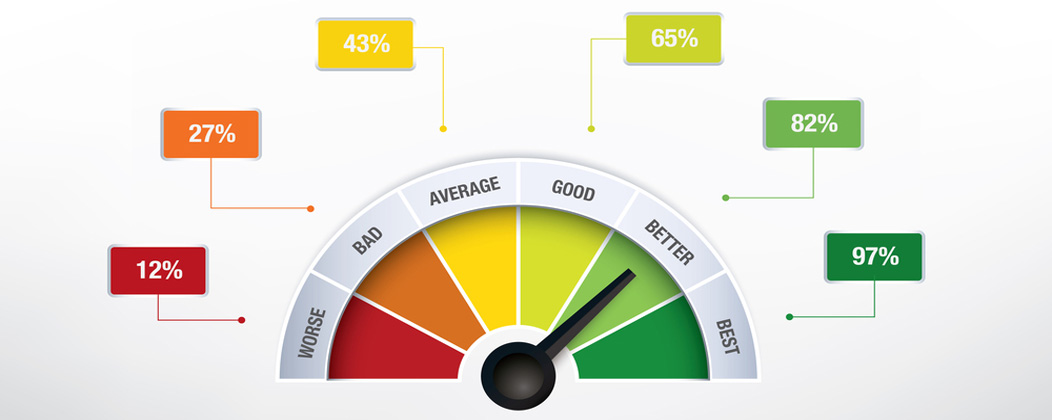
I enjoy reading through our contact inquiries because I get to read what every day people find painful about their websites. Some of these comments come in without solicitation while others are given when I specifically ask what they don’t like about their current situation.
When the topic of poor website performance comes up, people already know their website is slow. Some people suspect the issue is theme related, some suspect their existing host is a dinosaur, and others simply know their website was created by their cousin ten years ago and the code is most likely a bit out of date.
Others aren’t quite sure where the issues lie. They just know they have issues and the ill performing website is growing worse by the day.
For smaller WordPress users, performance issues can many times be attributed to a few common problems. Those are the ones I’d like to discuss today.
While there are a lot of other ways to provide performance enhancements, today’s list of WordPress performance tips is focused on fixing common problems experienced by the average user. People like me.
I’ll leave all the fancy technical jargon and coding issues to Chris Cree and another blog post.
My WordPress Performance Tips
1. Select a Solid Hosting Provider
Low end shared hosting is a suitable option when you first start out, but as soon as you start getting a decent amount of website traffic, you need to move to a higher end host. You can have the best of everything, but if your host is horrible, nothing else will matter.
A solid hosting company with the right plan is the first step to good website performance.
We recommend the following WordPress hosting companies:
We originally started with low end shared hosting then moved to a virtual private server and finally we made the leap to a dedicated server. I could not be happier with my dedicated server and I believe it is worth every penny we spend on the service.
2. Install a Solid WordPress Theme
We receive inquiries from a lot of people who are using Themeforest themes and want to migrate to a more robust theme – namely a Genesis child theme. They’ve realized they fell in love with a given Themeforest theme for the oodles and oodles of configuration options, but that that flexibility came with a price. The price is performance.
This is the negative side of WordPress theme developers trying to create one theme that appeal to buyers from all types of industries and locations. It is impossible unless you add in multiple sliders, options, and such. But all that flexibility makes the theme heavy and it makes the website slow.
This is why we try to design and build WordPress themes that are focus on individual niche markets. By this I mean themes that are designed for an accountant, insurance agent, real estate agent, doctor or dentist. By focusing on a given niche I can design a theme just for that type of user and I don’t have to fill it full with unnecessary options.
Are all Themeforest themes bad? No, but you do need to review the theme’s feedback and make sure there are not a lot of complaints on performance before you buy.
3. Install the Right Plugin for the Job
Over the years I’ve noticed people tend to want to migrate to popular plugins like WishList when all they need to do is protect a few pages. They look for the biggest and best plugin, when all they need is something simple. This is a classic example of plugin overkill.
I’m an advocate of highly functional premium plugins, but I do try and make sure I pick the right plugin for the job. To keep performance optimized, don’t select a huge plugin with functionality you “might need” five years from now. Pick the lightest plugin that meets your needs and make sure it is from a reputable developer.
4. Delete Unused Plugins
In the land of WordPress we have lots and lots of users that are plugin junkies. My favorite clients and even my beloved sister fall into this group. They get an idea (my sister has lots of good ideas) and then try out a plugin (or five) to see if it can meet the needs of their newfound idea. When the plugin doesn’t perform like expected, they go to the next one. Unfortunately they forget to delete the first four they tried and these plugins sit in the WordPress admin panel active, hogging bandwidth, and maybe even conflicting with the right plugin.
Carefully choose your plugins and delete any plugins that are not being used. In defense of my sister and my favorite clients, I just found two plugins on our website that we were no longer using. I deleted them as quickly as I saw them and that revelation led to this blog post.
5. Keep WordPress Up to Date
Nothing screams come hack me like WordPress software from 2004. Nothing slows a website down faster than PHP code that was written ten years ago.
To protect your website and to keep it humming along smoothly, keep your WordPress core files up to date.
6. Keep Your MySQL Database Optimized
Don’t panic at this suggestion. There are plenty of easy to use plugins to assist in this task. Yoast even has a small, but functional plugin that is purely designed for optimization. Install the plugin, click the button, and you’re good to go.
The plugin will quickly remove overhead, while optimizing the database tables and reducing excess and useless space.
7. Watch Your Image Sizes
The bigger your content images, the slower your website will load. Whether you’re uploading an image to a slider or adding it to a blog post, upload the size you need and not the largest size available.
Users just need to use some basic common sense when uploading images. I say common sense because once I explain this to someone, the users always express complete annoyance that they didn’t think of it sooner.
If you need an image that is 300px x 300px in size, don’t upload one that is 2,600px x 2,600px in size. And if by chance you did upload an overly large image, try not to use the percentage based image reducers in WordPress to shrink it down. This leaves the 2,600px image still in use and only displays it at the smaller size.
If you want to get fancy, you can also use tools like smush.it to keep images light.
Easy Peasy Right?
Hopefully you are no longer frightened at the thought of optimizing your WordPress website. None of the WordPress performance tips I mentioned were scary, required an understanding of PHP code, or would take hours to implement.
They’re just basic tips that the everyday user can take care of and do so all on their own and without a lot of assistance.
Now that you’ve read through these items, take a jaunt over to Pingdom to check your website speed. Don’t get caught up with all the high tech jargon it gives. Just look at your overall score.
If you’ve scored poorly, read back through my list above and see how many real world items you can address on your website or blog. Take it one at a time.
The Yoast Optimize DB plugin doesn’t seem to have been updated in over 2 years, and questions in it’s Support topics about abandonment have gone unanswered. Doesn’t make me want to take your advice.
I installed the plugin and it worked without issue. It is also from Yoast, who is well respected within the WordPress community.
Give the fact that it worked and it was developed by a well known and well respected developer, I felt it was worth mentioning.
Hi Rebecca
Thanks for the heads up on the “deleting unused plugins” as this is something I’m guilty of! I’ll also try the SQL optimiser which is something I’ve not used before – thanks 🙂
I found out about the optimizer when I had a very large website that included lots of plugins and extra data. I was amazed at how much overhead I had and one I optimized the database, many problems disappeared.
@Jim: Basically, to optimize a database is relatively simple task. Yoast’s plugin doesn’t need to be updated frequently, because on the level it works there are no frequent and dynamic changes. You can perform same tasks from phpMyAdmin or with SQL queries directly. The plugin just makes your life easier.
I am more interested whether Yoast’s plugin (or similar) make indexation of tables, but this is off-topic.
From Rebecca’s list above one thing is particularly hard for me – how to find real, objective reviews and feedback for themes and plugins. Yes, support forums are great, if they can be accessed. But more often I reach bloggers with affiliate backstage and it is hard for me to trust them. And then research for themes or plugins becomes painful…
George here is a recent article on “trust” from Chris Lema. I would look past who he talks about and focus on why he places trust. The readers comments are also interesting.
http://chrislema.com/trustworthy-wordpress-themes/
Thank you for another great post!
I was wondering if you have any experience hosting membership sites on one the hosting providers you have listed.
WPEngine does not allow WishListMember plugin on their servers which is a real pain for one of my clients. We have moved 15 of their sites to WPEngine but had to keep a membership site they have on shared hostng
I didn’t realize that WP Engine banned WishList. It is a hog of a plugin and from experience that it can drag down a website.
How much membership functionality do you need? Or specifically what kind?
Common sense advice here-still many don’t do this.
Rebecca, do you know anything about Dreamhost’s DreapPress service? http://www.dreamhost.com/dreampress/
This is cheaper than the above solutions and you only pay monthly. Any thoughts on this one?
I do not. We’ve not yet worked with anyone on it.