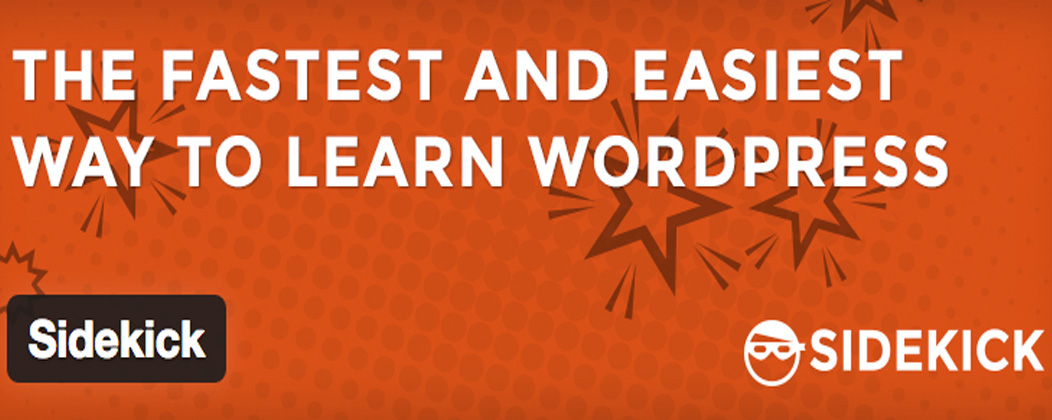
Did you know Genesis walkthroughs are now available right within your WordPress dashboard?
They are and we’re super exciting to share this news with the Genesis community!
Whether you’re a Genesis developer or user, this is big news and we’re really happy to be part of this roll out.
Let me tell you a little about it and how you can take advantage of all this educational goodness.
Last year my friends Ben Fox and Bart Dabek reached out to me about a cool learning tool they were developing for WordPress called SIDEKICK.
In our discussion they asked if we could help create guided walkthroughs of Genesis for their SIDEKICK product. Heck yes was my immediate answer. First, I had full faith in the SIDEKICK product and it’s founders. Second, I knew it would help Genesis users and the developers that support them. That’s a win/win in my book so I was totally on board with this project.
What’s a Walkthrough?
SIDEKICK provides guided, step-by-step walkthroughs (like tutorials) of tasks right inside the WordPress dashboard. It’s great for onboarding new Genesis users, teaching experienced users how to use a new theme or plugin and of most importantly, reducing the need for support calls and emails.
The goal is to give WordPress users access to step-by-step instructions right where they needed it, thus improving the user experience.
But why not just use a video like everyone else? This is a good question and one I originally had myself.
A SIDEKICK walkthrough is superior to video because it gives users comprehensive instructions for completing the task, right inside their WordPress dashboard.
You can’t do that with an everyday video.
With SIDEKICK you can say goodbye to the common process of watch, try, read, try again, Google help, try again. You’re laughing right now I’m sure, because you’ve been there before. We’ve all been there before.
SIDEKICK’s motto is Click. Do. Learn. This means the goal is to teach users while they are actually performing the task.
Available Genesis Walkthroughs
With the blessings of the Copyblogger team we moved forward with creating scripts and walkthroughs for core Genesis features. We’re starting with 30 walkthroughs that cover Genesis specific topics and tasks. Examples of available walkthroughs include:
- Archive configuration
- Archive SEO settings
- Automatic updates
- Author archive layout settings
- Author archive SEO settings
- Author archive user settings
- Author box usage
- Blog page and template configuration
- Breadcrumbs
- Comments and trackbacks
- Default layouts
- Google authorship links
- Header – Removing unnecessary links
- Header and footer scripts
- Home page configuration
- Home page SEO settings
- Image based logos
- Page and post general settings
- Page and post layout settings
- Page and post script settings
- Page and post SEO settings
- RSS feed URLs
- Semantic HTML5 tags
- Site wide document title tags
- Site wide robots meta settings
- Theme settings
- User admin settings
- User profile settings
That’s a lot of tutorials for newer users and they’re all available right now and they’re ready for immediate usage.
If You’re a Genesis User, Install SIDEKICK and Start Learning
Grabbing your copy of these free Genesis walkthroughs is super easy. You can install the SIDEKICK plugin from within your WordPress admin panel or you can download it from the WordPress.org plugin repository.
Once you activate the plugin, SIDEKICK will see you have an active Genesis theme and it will automatically activate the Genesis specific walkthroughs. Just click the new Help Me button in the bottom left corner of your Dashboard to open the Walkthrough Drawer.
If you want to take your education experience one step further, you can upgrade your SIDEKICK plugin to display 160 WordPress walkthroughs for just $5 per month. If you’re new to WordPress, these walkthroughs would make an excellent learning tool.
If You’re a Genesis Developer, Get Involved
If you’re a Genesis developer and you’d like to get involved, we’d love to have community support. Here are some ways you can make the Genesis user experience better for all of our users:
- Give SIDEKICK a try and provide feedback on the tutorials done to date.
- Leave a review in the WordPress plugin repository.
- Suggest additional walkthroughs that should be placed into development. You can do that in the comments area below or you can send some feedback to the SIDEKICK team.
- Give a shout out to the Copyblogger team for allowing us to create such a cool learning tool for Genesis users.
- Reach out to the SIDEKICK team and learn how you can use SIDEKICK in the development of your own Genesis themes or plugins.
Future Genesis Walkthrough Releases
While we don’t have a solidified plan for producing additional walkthroughs yet, this is on our radar.
The Web Savvy Marketing and SIDEKICK team is collaborating on how we can best augment these tutorials. Both companies are dedicated to continuing to improve the adoption of Genesis, educate our users, reduce support costs, and create a positive user experience with each and every Genesis install.
If you’d like to be notified of new walkthrough releases, head on over to the SIDEKICK website and let them know your interested in learning more.
This is sick! I am going to implement right away. I will be sure to provide feedback, too. Thanks Rebecca.
Rebecca,
This is great news, and thank for posting. However, am I correct that one must have a *paid subscription* from Sidekick in order to access all of these Genesis walkthroughs? I have a free account but only see six Genesis: Theme Setting walkthroughs right now.
Thank you!
Jan
Jan thanks so much for leaving the comment on limited walkthroughs showing. It was actually a tiny bug that the SIDEKICK team swiftly resolved. If you refresh you’ll see all thirty showing and broken down into categories.
All Genesis walkthroughs are free. SIDEKICK isn’t charging for them currently.
Oh, that’s great, Rebecca! Thank you for the reply. Can’t wait to use these.
Looks like an impressive and useful tool, especially for beginners. I know it took me some time to get my wordpress sites right.
Hi. Great post Rebecca. I’m fairly new to WP and completely new to Genesis, having started using my first child theme last wk.
I think I’d like to try this plugin but I’m wondering a couple of things:
1) Is it going to affect my loading times?
2) If so, can I download it but only activate it when I need a walkthrough for something, leaving it deactivated the rest of the time?
Thanks!
Debbie we do not know of any issues with load times, although you can certainly inactivate the plugin and just activate it when you’d like to use it.
Thanks so much for your quick reply Rebecca. Great info on your site!
Its always beneficial to visit your site. This tool seems really useful i will definitely give it a try.
Thank you
I will be sure to provide feedback, too. I download it but only activate it when I need a walkthrough for something, leaving it deactivated the rest of the time. I know it took me some time to get my wordpress sites right.