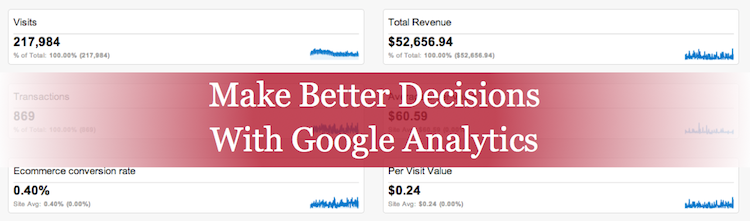
If you own a website or blog, you most likely have a Google Analytics account and you are tracking data. I encounter a lot of website owners who are in this state. It the starting point of a beautiful world of data – if you are actually using it.
The question is not if you have Google Analytics installed. The real question:
Are you actually reviewing your Google Analytics data and are you using the data to make better business decisions?
Unfortunately I talk to a large number of website owners who “think” they have a Google Analytics account, but forgot to actually review data or even use the data in analysis of marketing efforts or future strategy and planning of marketing activity.
I’m at a loss as to why. I’ve used Analytics for years and I love it. I’ll even admit that I check my website’s data at least once a day. I even have apps on my iPhone and iPad so I can access the data when I’m away from my desktop.
Yes I just admitted that I am a Google Analytics junkie. Better yet, I’ll admit I’m proud to be a junkie because it helps me make better business decisions. It also helps me bring in more revenue.
Create the Right Google Analytics Dashboards for You and Your Business
I’m very particular about visualizing information and data. In fact, I color code a lot of things in Excel so I can quickly scan data and apply it to my business. Custom dashboards do the same thing for me, because they allow me to visualize data in a way that has the most meaning for my business. They help me better understand what’s happening on my website.
Keep in mind the goals of a dashboard should be:
- Provide timely information (update to date data)
- Provide data that illustrates the overall health of a website
- Allow the user to see data trends over time
- Highlight potential issues
- Encourage drill down into data for deeper investigation
Did you know you can quickly set up custom dashboards in Google Analytics? It really isn’t that hard to do now that Google provides a little “Add to Dashboard” option.
You define custom views of data by adding these “widgets” to your dashboard. Such widgets could include:
- Metrics – Display a specific value of a selected metric
- Pie Charts – Segment selected metrics by dimensions
- Timelines – Graph one or two metrics compared over a selected period of time
- Tables – Display rows of data from two metrics for a specific dimension
A good article that discusses these in more depth is Google Analytics Dashboards: A Step-by-Step Guide.
Making the Most of Dashboard Data
I have eleven custom dashboards in my Google Analytics account. These include a nice overview of data and then ten additional dashboards that include data on specific types of information.
The first dashboard you will want to create should include the top data points that you check most often in Google Analytics for each of your websites. These could include:
- Timeline of Visits
- Visits (visitors)
- Page Views
- Bounce Rate
- Visitor Location (Geographical)
- New vs. Returning Visitors
- Traffic Sources
- Referrals by Website
- Social Referrals
- Conversions
- Sales by Product
- Top Landing Pages
- Top Content
- Top Exit Pages
In addition to my overview dashboard, I also have a number of data specific dashboards that focus on:
- Content
- E-Commerce
- E-Commerce for Mobile Only
- Leads
- Real-time Activity
- Revenue
- SEO
- Site Performance
- Social Media
- Visitors
The key is to make sure your dashboards are useful and relevant to you, your website, and your business. The more useful you find the data, the more you’ll use it, and the more it will help you in making better decisions.
Take the Easy Route and Just Import Already Built Dashboards
Setting up a dashboard from scratch is easy, but it can be time consuming. Thankfully there are lots and lots of places you can visit to get great dashboards. These dashboards are free and ready for import.
Here is a list of some great references to get you started:
- Google Analytics Solutions Gallery
- 10 Useful Google Analytics Custom Dashboards
- Dashboard Junkie
- 5 Insightful Google Analytics Dashboards
- 5 Custom Google Analytics Dashboards And How To Use Them
- 7 Google Analytics Custom Dashboard Examples
- Zeta’s Ten Best Free Google Analytics Dashboards
If you are logged into your Google account when browsing these articles, you’ll quickly be able to import the dashboards right into your Google Analytics account. I suggest you import a bunch, browse through them and then delete the ones that you don’t quite like. You can also delete individual widgets off of the dashboards so you just keep what is relevant to you.
Get Really Fancy and Automate Your Google Analytics Reports
Did you know you can have these dashboards emailed to you on a daily, weekly, monthly or quarterly timeframe? Google makes it really easy to set these up and the report will make it really easy for you to keep your eye on your website data.
Here’s how you do it:
- Click on the dashboard you’d like emailed to you.
- Locate the Email option at the top of the dashboard.
- The To field is the recipient email. If you’d like to have more than one recipient, separate each email with a comma.
- In the Subject field you’ll want to give the report a name. Make this something that you’ll recognize and that will be meaningful when it hits your inbox.
- The Attachments field allows you to select which format to receive the report in. You can chose from CSV, TSV, TSV for Excel and PDF. In most cases the PDF format should do the trick.
- The Frequency dropdown allows you to choose when to receive the email report. You have the option of once, daily, weekly, monthly or quarterly.
- The Day of the Week options let’s you decide what day you want to receive the report. For example you could select every Friday morning.
- The large white box allows you to add copy to the email if required. You will need to add something to allow the report to be set up.
- The Send button initiates the reports.
That’s it! You now not only have some great dashboards of data, you now have them scheduled to automatically email the information.
A Word of Caution
If you are like me you’ll find this new data to be like candy. I can sit and read through data and drill down into reports for hours.
Pace yourself and set a time limit. Otherwise you’ll realize you’ve lost an entire morning within Google Analytics and you didn’t get anything else accomplished.
That’s not a bad problem to have, although it is one I’ve found myself in many times.
Amen, sister. You hit the nail on the head. Launching a website is one part of the equation – seeing how it performs, generates leads, ranks on search is another and these metrics can all be monitored within Google Analytics. I know you have seen the new “Intelligence” features of GA which pull out noteworthy changes in web metrics. That’s how I recently found out that for one mutual client you and I share, goal conversions from 2014 to the same period in 2013 are up 196.59% — meaning 261 forms (leads) were completed in the recent period as opposed to 88 forms the same period in 2013. Monitoring these metrics keeps everybody’s “eye on the marketing ball” for continued success.
It certainly does. It is one thing to “think” your website is or is not performing. It is another thing to actually know. Google Analytics helps keep everyone looking at tangible data, which drives long-term success.
I cannot image working in internet marketing without data.
Hi Rebecca,
Great article. Another excellent option is Yandex Metrica. It comes with Web Visor: you can replay user actions exactly as they occurred, to see what happens on each page and how users navigate, right down to every mouse movement, keystroke and click. It’s free and you can use it with Google Analytics.