Google has a pretty big change coming to Analytics in late May and website owners need to be prepared. Google Analytics now has a feature called “Data Retention Controls” that will give account holders the ability to set the amount of time before user-level and event-level data stored by Google Analytics is automatically deleted from Google Analytics’ servers.
When you log into Google Analytics, you’ll see a notification bar as follows:

These new data settings will officially go into effect on May 25, 2018, which is the same date that the EU’s General Data Protection Regulation (GDPR) goes live.
What Data is Affected?
- Any user and event data that is older than your retention setting will be marked for permanent deletion.
- Deletion will affect the use of segmentation, some custom reports, and secondary dimensions.
- Reports based on aggregated data will not be affected.
What is Changing?
The retention period applies to user-level and event-level data associated with cookies, user-identifiers, and advertising identifiers. Standard aggregated Google Analytics reporting is not affected. In reality, the user and event data managed by this new setting is only needed when you use certain advanced features like applying custom segments to reports or creating unusual custom reports.
Google Analytics account holders can choose how long data is stored before Google automatically deletes it. These time frames include:
- 14 months
- 26 months
- 38 months
- 50 months
- Do not automatically expire
How are Setting Updates Rolled Out?
When data reaches the end of the retention period, it is deleted automatically on a monthly basis.
If you change the retention period, then any affected data is deleted during the next monthly process. For example, if you change from 26 months to 14 months, then any data older than 14 months is deleted during the next monthly process.
Whenever you modify the retention period, Analytics waits 24 hours before implementing the change. During this 24-hour period, you can revert your change and your data will be unaffected.
How to Control the Data Retention Feature
Turn data retention feature option ON to reset the retention period of the user identifier with each new event from that user. For example, if data retention is set to 14 months but a user initiates a new session every month, then that user’s identifier is refreshed every month and never reaches the 14-month expiry. If the user doesn’t initiate a new session before the retention period expires, then that user’s data is deleted.
If you do not want the retention period for a user identifier reset when that user has new activity, turn this option OFF. Data associated with the user identifier will be deleted automatically after the retention period.
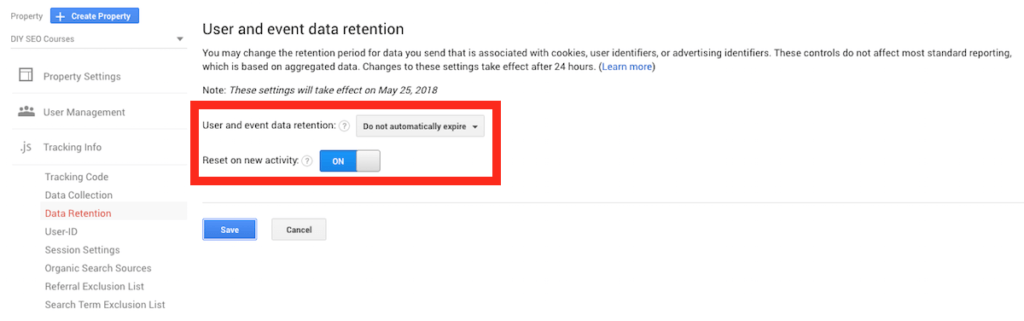
- Sign in to Google Analytics.
- Click Admin, and navigate to the property you want to edit.
- In the PROPERTY column, click Tracking Info > Data Retention.
- User-data retention: select the retention period you want.
- Reset on new activity: turn the switch on or off.
Web Savvy Marketing
TwitterYoutubeFacebookLinkedinGoogle +